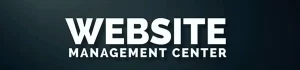Have you ever thought about what would happen if your website suddenly went offline or worse, got hacked? Regular backups can save your day! Let’s talk about how you can back up your website consistently and effectively.

Understanding Website Backups
Backups are crucial for any website. They are snapshots of your site at a given moment, capturing everything from your content to settings and databases. Having a backup means that if anything goes wrong, you can restore your website to its previous state with minimal loss.
Why Regular Backups Are Important
Imagine waking up one day to find that your website has crashed. It can be a nightmare. Regular backups ensure that you won’t lose valuable data, maintain your online presence, and protect against unforeseen circumstances like server failures, hacking, or user errors.
Common Backup Solutions
You have several options when it comes to backing up your website. The right solution will depend on your technical experience, the type of website you have, and your budget. Here are a few common solutions:
-
Manual Backups: This involves downloading your website files and database directly from your hosting provider. While it provides complete control, it’s time-consuming and requires a bit of technical know-how.
-
Automated Backups: Many content management systems (CMS) like WordPress offer plugins that can automate backups for you. This is often the easiest way to ensure regular backups without the technical hassle.
-
Hosting Provider Solutions: Many web hosting services offer backup solutions as part of their plans. Always check with your provider to see what options are available.
Choosing the Right Backup Frequency
How often should you back up your website? The answer largely depends on how frequently you update your content.
-
Daily Backups: Best for blogs, e-commerce sites, or any website where changes happen frequently.
-
Weekly Backups: Ideal for websites with less frequent updates or minor changes.
-
Monthly Backups: Suitable for static websites that don’t require changes often.
Manual Backups
If you prefer to take matters into your own hands, here’s how to perform a manual backup of your website.
Backing Up Website Files
-
Access the File Manager: Visit your hosting account and navigate to the File Manager or connect via FTP (File Transfer Protocol).
-
Locate the Website Files: Generally, these files are found in the public_html directory.
-
Download the Files: Select all files, compress them into a .zip file, and download it to your local computer.
Backing Up the Database
The database stores all your website’s content. Here’s how to back it up:
-
Access phpMyAdmin: Most hosting services have phpMyAdmin in their control panel.
-
Select Your Database: Choose the database associated with your website.
-
Export the Database: Click on the export option, select all relevant tables, and download it in .sql format.
Organizing Your Backups
After you’ve created your backups, it’s essential to keep them organized. Consider creating a structure for your backup files. Here is a simple way to streamline that:
| Date | Backup Type | File Name |
|---|---|---|
| YYYY-MM-DD | Files | website-files-backup.zip |
| YYYY-MM-DD | Database | website-database-backup.sql |
Labeling backups with the date can help you easily identify the most recent files and prevent confusion later.
Platforms Related To Website Management
Automated Backups
Automating your backups can save you time and ensure that you don’t forget. Most content management systems (CMS) like WordPress offer plugins or built-in features.
Using Plugins
If you’re using WordPress, there are many backup plugins available. Here are some popular ones:
-
UpdraftPlus: One of the most popular plugins that allow you to set automatic backup schedules, store backups in the cloud, and easily restore your site if needed.
-
BackupBuddy: A premium plugin that offers regular backups and easy restoration options.
-
Jetpack: This multifunctional plugin includes backup solutions as a part of its features.
Setting Up Automated Backups
-
Install Your Chosen Plugin: Go to the plugins section of your WordPress dashboard and search for the backup plugin you prefer.
-
Configure Settings: Follow the plugin’s instructions to set your backup frequency, storage location, and email notifications.
-
Test the Backup: Once everything is set, it’s essential to run a test backup to make sure everything works smoothly.
Using Hosting Provider Solutions
Most hosting providers recognize the need for regular backups and offer solutions. Here’s how to utilize this feature effectively.
Check Your Hosting Features
When you sign up for a hosting service, always check for backup features. Many providers include automatic backups as part of their hosting plans.
- Daily or Weekly Backups: Some hosts might offer daily backups, while others might do it weekly. Understand what works best for your needs.
Accessing Your Backups
-
Log in to Your Hosting Dashboard: Find the backup section in your dashboard.
-
Select the Backup You Need: Choose the backup that you would like to restore or download.
-
Follow Restoration Instructions: Your hosting provider should provide clear instructions on how to restore your backup.

Cloud Storage Solutions
Using cloud storage for backups can be a wise choice. This allows you to access your backups from anywhere, and many services also provide additional security.
Recommended Cloud Storage Options
-
Google Drive: Offers a free tier that can store backups easily.
-
Dropbox: Known for its ease of use and synchronization capabilities.
-
Amazon S3: A robust option for those who need more storage and flexibility.
Saving Backups to Cloud Storage
-
Choose Your Cloud Provider: Select the option that suits your preferences.
-
Upload Backup Files: After creating a backup, simply upload your .zip or .sql files to your chosen cloud storage.
-
Check Storage Limits: Make sure you stay within the free tier limits to avoid additional costs.
Restoring Your Website from a Backup
Even with regular backups, you hope never to need to restore your website. But knowing how to do it will give you peace of mind.
Restoring Website Files
-
Access Your Hosting Control Panel: Go back to your file manager or use an FTP client.
-
Upload the Backup: Navigate to the public_html directory and delete the existing files.
-
Extract the Backup: Upload the .zip file, then extract it.
Restoring the Database
To restore your database, follow these steps:
-
Access phpMyAdmin: Go back to phpMyAdmin in your control panel.
-
Select Your Database: Choose the database needs to be restored.
-
Import Your Backup File: Click on the import option and upload the .sql backup file.
Best Practices for Backups
Implementing best practices will make your backup process more reliable and effective.
Create a Backup Schedule
Determine a schedule that works for you based on your content update frequency. Setting reminders on your calendar can help you stay organized.
Test Your Backups
Regularly testing your backups is essential. This process ensures that your backups work correctly and you can restore your website if necessary.
Keep Multiple Copies
It’s advisable to keep multiple copies of your backups. Store one copy locally and another one in the cloud or an external hard drive.
Document Your Process
Create a simple, step-by-step guide for yourself on how to back up and restore your website. This documentation will be handy in emergencies.
Conclusion
Regularly backing up your website may seem tedious, but it is an essential practice that can save you from substantial headaches in the long run. Whether you choose manual backups, automated plugins, or your hosting provider’s solutions, the key is to ensure that you commit to a backup schedule that fits your needs. Stay organized, and remember to test your backups. By taking these proactive steps, you’ll ensure that your website remains secure and recoverable, no matter what challenges come your way. You’re set to build your online presence with confidence!